Beautify the radio button controls
no vote
Application background When the user uses the C# control to make the application, in order to make the interface more beautiful, more features, you can draw the style of the control. This example of a radio button control to redraw, are displayed in a custom style. Key Technology This example in beautifying the radio button controls, mainly through to redraw the radio button, realization, you first need to create a user control, and then in the user control using the graphics class drawellipse method and fillellipse method to redraw the radio button operation. The key technologies used in this example are explained in detail.(1) create a user control and use itThe steps to create a user control are as follows:Select the current project, click the right mouse button, select the "add" / "new item" command in the pop-up shortcut menu.Finally, you can use Windows as standard control, the use of user controls drag.(2) DrawEllipse methodThe method is u